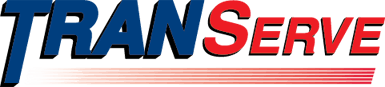TRANSERVE TRANSIT BENEFIT PROGRAM ELIGIBILITY GOVERNMENT EMAIL ADDRESS VERIFICATION
The transit benefit provided by TRANServe is authorized for eligible federal employees ONLY. To verify federal employment status, TRANServe is implementing a simple and quick verification process for agency customers using Login.gov to access TRANServe’s Transit Benefit Program Web Application. This new verification code process simplifies program eligibility validation by replacing the need for web application passwords.
Registration
- After completing the registration form, click the Submit button. The Transit Web Application Verification Code page displays. A verification code will be emailed to the government issued email address entered as the username when the account was registered.
- Retrieve and enter the emailed verification code. The Transit Benefit Program Web Application Login page displays.
- Enter the username in the User Name textbox. Click the Continue to Login button to display the multi-factor authentication login page.
- Login via Login.gov with the selected authentication method. The Transit Benefit Program Rules of Behavior page displays.
Verification Renewal
The Transit Benefit Program Web Application verification code expires every sixty (60) days. After logging in an email with a verification code is sent to the account’s government issued email address. Follow the below steps to renew your verification code.
Login Steps
Note: The government issued email address used to create the Login.gov account must match the government issued email address (user name) used to register for the TRANServe Transit Benefit Program.
- Enter the username in the User Name textbox.
- Click the Continue to Login button to display the multi-factor authentication login page.
- Click the LOGIN button. The Login.Gov Authentication dialog message is displayed. Login via Login.gov with the selected authentication method.
- The List of Active Transit Accounts page displays. The active account username is listed and selected. Click the OK button.
- The Transit Web Application Verification Code page displays. Retrieve and enter the emailed verification code.
- Click the Submit button. The Transit Benefit Program Rules of Behavior page displays.