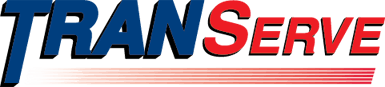Manager of Record Application Quick Guide: How to Approve or Disapprove An Application
How to Approve or Disapprove an application in TRANServe as a Manager:
- Log-in
- Go to the “Approval Section” drop-down and select: “Pending Manager of Record”
- A list of Pending Transit Applications will load (20 per page) and default by Request Date- oldest to newest, but you can also sort newest to oldest, or by Type, or Name. To process an application, click the View button next to the application.
- Review the entire application prior to processing, make sure to check:
- Work status
- Transportation Method; Transit Company Name, Daily Expense, and Days per month (particularly for those employees on AWS or Telework schedules)
- Agency Information: Work address and Business Unit
- Comments for Agency Approver
- Once you have reviewed an application, scroll back to the top of the screen,
- Enter any comments into the “Reason” box, especially if you are disapproving an application, the employee will receive an email with the status of their application and any comments you entered
- Click:
- Approved button- to approve an application and forward to the PTSP Office
- Disapproved button- to deny an application and send back to employee for corrections
For example, if you disapprove a request because the employee chose the wrong business unit, you would enter those details into the reason box and click “Disapprove”. You can be as detailed as possible when entering information in the reason field, as there is no character limit.
Last updated: Monday, February 10, 2025