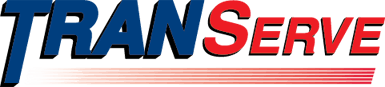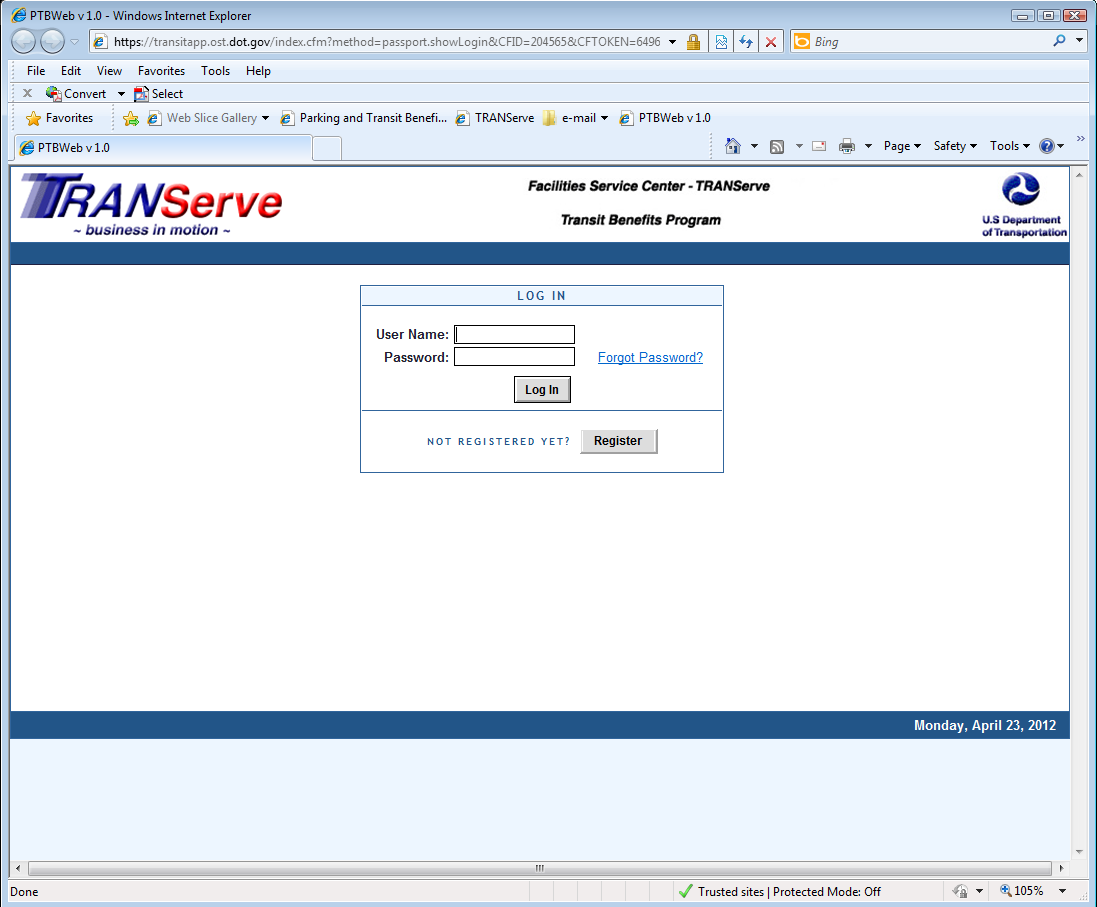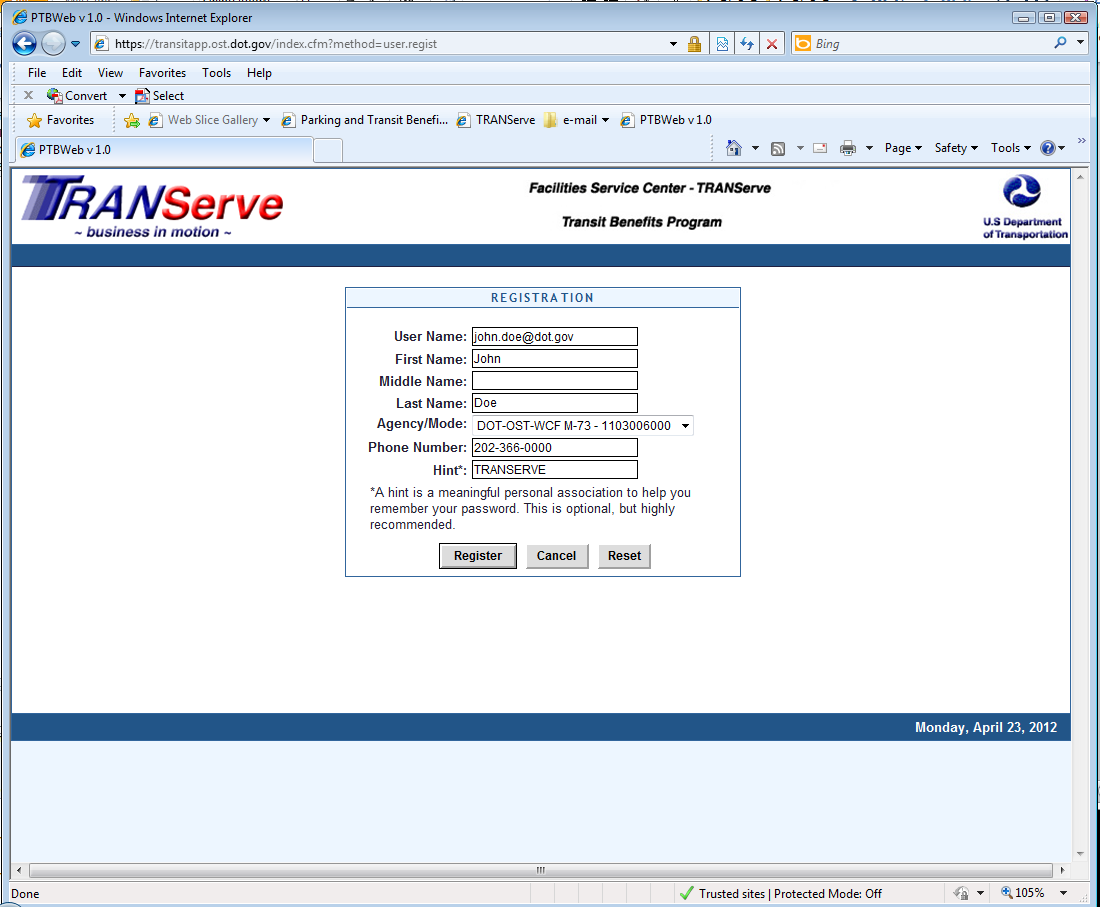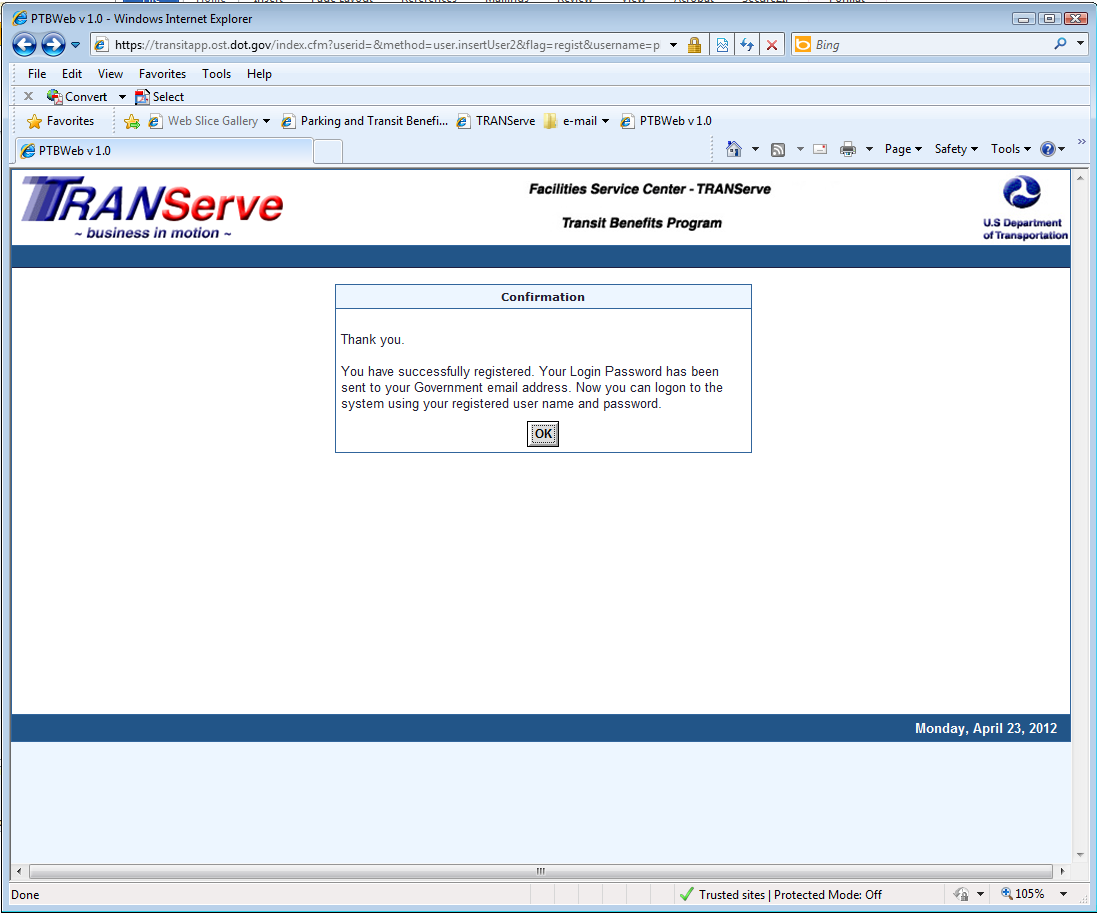Attachment Online App screen shots
Step 1 - Go to the TRANServe Online Application log in screen
Step 2 - Do not attempt to log in, instead, click on the “Register” button. This step applies to both new users registering for the first time and existing users who are re-registering in to change their user id.
Step 3 - Fill out the Registration Form and click the “Register” button.
Step 4 - Receive confirmation that the registration process is complete. This confirms your new user id has been successfully created and your new password has been emailed to your government work email address.
Step 5 - Once you receive the email, log into the online application using your new user id and password.